What's New !
New Features in Hyena v10.0
Active
Editor

The key new feature in Hyena v10.0 is the 'Active Editor' : a tabular-like
window which lets you freely move around and modify most Active Directory
information as easily as if it were in a spreadsheet. Moreover, the Active
Editor also supports importing from a delimited text file, complete with
custom field selection and ordering, data validation, user-selectable
match field, and more. See the Active
Editor topic to learn more.
 IPv6
Support
IPv6
Support
IPv6
ping support has been added. Hyena uses the ping protocol to optionally
detect if a remote computer is online or not, in an attempt to prevent
very long network timeouts that can effectively cause an application to
stop responding until Windows releases the application block.
For
more information on enabling ping support and the new IPv6 support, see
the Ping Options topic.
Corrections
Changed the event log user
filter to filter out empty-user events when a specific user-based event
is filtered on.
Fixed issue on New Exchange
mailbox dialog whereby if the Exchange alias was auto-generated, the OK
button was disabled.
Added option to blank out
account expiration month for multiple users, allowing the expiration date
to be removed for multiple users.
Added new option, double-buffering
(which is the default) to Tools > Settings > GUI. This option
enables a performance option internally on Windows list controls which
should improve performance, mainly in Hyena main right window.
Added the %ADSPATH% symbol
to any Edit > Copy option for Active Directory views. This
option is intended to assist building export files that include the directory
path for later importing.
Fixed truncation problem when
copying data out over 260 characters (Edit > Copy)
Fixed problem with removing
group members on user Properties dialog when the group member DN path
contained a forward slash character.
New
Features in Hyena v9.2
 Customizable Group Member Displays
Customizable Group Member Displays
The
group membership displays can now be customized, much like any other Active
Directory query. Group member queries are accessible under File > Manage
Object View > AD Queries.
The
group membership display can be modified for direct group member listings,
indirect group member listings, as well as listing the current members
of dynamic groups.
For
more information on how to modify the group member displays, see the Customizing Group Member Displays
topic under the AD Queries main topic.
Other
Changes
Exchange
2010 Changes
Added capability
to specify the domain controller to be used on Exchange 2010 functions.
This feature uses the -domaincontroller Powershell option to explicitly
force the command to be executed on a particular domain controller. To
set a particular domain controller for a domain, modify the Exchange 2010
domain template (Tools > Settings > Exchange 2010), and include
the optional domain controller in the domain template.
Usage of
this capability should be limited to those instances where Active Directory
(Powershell) is unable to resolve an account name. This usually happens
because the server the command is being executed on is in a child domain,
causing Powershell to be unable to lookup the account on the server where
the command is being executed.
Viewing
Open Files Changes
The "Open
Files' menu option is now available on the context menus (either left
or right window) for share objects. When viewing the open files
on a share, Hyena will show all open files in the directory that is being
shared. A new column showing the path (if any) that is being used
as a base for the open file listing has also been added.
Corrections
Fixed sorting
of results from "View Deleted Objects" function.
Fixed problem
with viewing event details on events that are forwarded from another computer
using Microsoft's new Forwarded Events feature in newer EVTX/Crimson event
logs.
Fixed problem
on non-English versions with incorrect time offset being displayed on
filtered events.
Fixed problem
with Exchange 2010 settings being reset under certain conditions.
Rev
'B' - Fixed problem with Computer Properties > General not displaying
the computer roles correctly on Windows XP and Windows 2003 clients.
Rev
'C' - Fixed Exchange 2010 template listing issue with a template
name exactly 50 characters long
Rev
'C' - Fixed the Exchange 2010 template dialog to prevent changing
the template name (renaming template not supported)
Rev
'C' - Increased size of template selection list on new mailbox
dialog and added ascending sort to template list
Rev
'C' - Added sort to template list on Exchange 2010 properties dialog
Rev
'C' - Added advanced option for defaulting alias to 'samaccountname'
when creating Exchange 2010 mailboxes. See the 'DefaultExchange20xxAlias'
setting under the Advanced
Settings topic for more information.
Rev
'C' - Fixed another sorting issue when viewing deleted Active Directory
objects
Rev
'C' - Fixed user group member removal from right window when the
'Account Functions' option was used on user(s) from the right window
Rev
'C' - Fixed open files issue when viewing open files through an
Active Directory view
Rev
'C' - Fixed user group deletion confirmation message to better
reflect the source of the deletion request
Rev
'D' - Fixed problem with the clipboard copy function on group membership
displays trying to include a group name from a query that does not include
the group name. Previously, Hyena would include the group name on
such displays depending on the Advanced Setting "IncludeGroupNameOnClipboardCopy".
This setting is no longer applicable to Active Directory group member
displays in v9.2, as the user is now in control of what fields are included
in the output. To include the group name when copying Active Directory
group memberships to the clipboard or output file, include the special
symbol %SYM_AD_GROUP_NAME% in the query. See the Special AD Symbols
attribute category list for a complete list of group symbols.
Rev
'D' - Fixed a problem with removal
of group memberships from a group membership query when the default query
was modified.
Rev
'E' - Corrected a problem where foreign
security principals were not resolved to their NT-style name when viewing
group members in the right window.
Rev
'E' - Changed the mechanism
that created the formatting of drive space information. Decimal
and digit grouping characters will now use what the user has set in their
locale settings.
Rev
'E' - Fixed problem (introduced in
v9.0), that resulted in the column widths of some active views not being
saved properly when Hyena was closed.
Rev
'F' - Added Yes/No/Cancel option to
error message display when adding and removing AD group members (Directory
Functions > Add/Remove Group Member)
Rev
'F' - Enabled user/group picker dialog
on local group Properties to allow selecting domain security-enabled local
and universal groups.
New
Features in Hyena v9.0
 Support for the EVTX Event Log System
Support for the EVTX Event Log System
Hyena
v9.0 is the first version to offer limited support for the newer EVTX
(sometime referred to as 'Crimson') event log format. The newer EVTX format
was introduced in Windows Vista, and carried over to Windows 7 and Windows
2008. Although similar in appearance to the older EVT log format, the
EVTX system is entirely new and in some cases incompatible with the older
EVT system originally introduced in Windows NT 3.50.
The primary
limitation to using older versions of Hyena on EVTX-based operating systems
were the frequent inability to format message descriptions and not being
able to access the newer Microsoft or vendor-specific event logs.
For more
information on the EVTX options, see the Event
(Crimson/EVTX) topic.
Other
Changes
Displaying
All Domains
A
new menu option, "View all Domains", is available either on
the main File menu, or on the context menu for the Enterprise object.
The primary purpose of the View All Domains option at this time is to
enable access to Exporter Pro for multiple domains from Hyena's right
window. By multi-selecting domains in Hyena's right window, selecting
Tools > Exporter Pro > Export from
Selected Objects, Active Directory reports can be generated for
multiple domains at the same time.
Mail-Enabling
and Disabling Exchange 2010 Distribution Groups
Distribution
groups (Universal groups in Active Directory) can now be mail-enabled
and disabled by selecting the mail-enable/mail-disable option from the
Exchange 2007/2010 Functions menu for any Active Directory universal group.
Right
Window OU Contents Sort Order
The sorting
of the contents of Hyena's right window has been changed when displaying
the contents of OUs that contain other OUs/containers. In the past, everything
was sorted based on the sort column contents. With this change, OUs will
always be listed first in the list, similar to how sorting of files and
directories are handled.
Displaying
Binary (OCTET_STRING) Active Directory
data types
Hyena can
now display the ASCII characters of OCTET_STRING
AD data fields, which are used by some directory extension utilities to
store user data.
Group
Policy Editor Changes
Hyena will
now execute the most current Group Policy editor, GPME.msc,
if it is present on the system.
Windows
8 Support
Small changes
were made to allow Hyena to run on Windows 8.
Service
'Delayed Start' Support
We've added
support for seeing the delayed start status when viewing all services/devices
in Hyena's right window and to the Service Properties dialog.
Improved
Attribute Management for Shares, Printers, and Contacts
The option
to directly modify any directory attribute for Active Directory shares,
printers, and contact objects has been added.
Additional
Command-Line Support
Additional
command-line options were added to allow starting Hyena and automatically
inserting and selecting/expanding a domain, server, or computer. For
more information, see the Command Line
Options topic.
New
Advanced Setting for More Flexible License Management
A new advanced
registry setting has been added to increase the flexibility of changing
the licensing key. See the ReadRegistryRegistrationOnly
setting under the Advanced
Settings topic.
New
Features in Hyena v8.8

Support
for new Windows 2.0 Task Scheduler
Hyena
v8.8 fully supports the Windows 2.0 task scheduler used by Windows 7 and
Windows Server 2008. Options include viewing all scheduled tasks on one
or more computers, viewing tasks by folder location, showing running tasks,
task termination and more.
Viewing
Tasks on Multiple Computers
Viewing
tasks on a single computer is one thing. But trying to see if the
same task is scheduled on multiple computers can be a challenge even for
Microsoft's own tools. Just as with the Windows Task Scheduler 1.0
interface in Hyena's previous versions, you can also view all scheduled
tasks, and sort appropriately, for all computers accessible by Hyena.
View Tasks
by Folder or by Computer: It's your choice
Tasks
with the new Task Scheduler are folder-based, which is great for organizing
tasks into different management areas. But what if you don't know
which folder the task is in ? Hyena does not force anyone to know what
task a folder might be in. You can choose to either see all tasks
on a computer (ie a 'flat view'), or if you know the folder location,
you can navigate the task folder structure and go right to it.
And More...
Viewing
the running tasks on a computer, setting properties, and starting and
stopping tasks are all standard features supported by Hyena's support
for Task Scheduler 2.0.
For more
information on task management, see the Scheduling
Tasks topic.
New
Features in Hyena v8.6
 Processing Multiple Placeholders
in 'Manage Directory Attributes' Function
Processing Multiple Placeholders
in 'Manage Directory Attributes' Function
The parameter replacement
mechanism (Placeholder) in the Manage Directory Attributes function has
been extended to allowing processing multiple AD attribute placeholders.
For example, to change the
'DisplayName' attribute of a user or set of users to be the contents of
the first name, underscore, then the last name, and with the user having
a first name of "Blake" and a last name of "Edwards",
use:
%GivenName%_%sn%
...to produce "Blake_Edwards"
To use the first four (4)
characters of the last name, use:
%GivenName%_%sn:4%
...to produce "Blake_Edwa"
For more information and examples
on using the 'Manage Directory Attributes' function and placeholders,
see the Active Directory Attribute Management
topic.
 New Advanced Settings
New Advanced Settings
Two new
advanced settings have been added, which can be set under Tools->Settings->Advanced
:
Re-Enabling
RAS (Dialin Tab) for Windows 7
Due to
changes made by Microsoft in Windows 7, current release versions of Hyena
will forceably disable the RAS (Dialin) properties when viewing the User
Properties. This was done to prevent errors when attempting to view or
save any dialin settings, since these errors were creating a large number
of support incidents. These errors were the result of Microsoft changing
Windows 7 system components that essentially disabled the RAS functionality.
When used on Windows 7, Microsoft's own Active Directory Users and Computers
snapin will also not display any RAS/Dialin settings.
Microsoft
may have either addressed these issues, or this may only be a continuing
issue when a Windows 7 client is used to manage a pre-Windows 2008 domain.
To allow the possibility that some configurations can still be used to
manage user dialin settings, the user properties Dialin tab can be re-enabled
on a Windows 7 client by setting to true the Advanced setting 'ForceWindows7RAS'.
Note that you must still also turn on the option to show user RAS (dialup)
information on the Tools->Settings->User dialog. This setting also
has no effect on the Shell Properties for a user as these dialogs are
still controlled by Microsoft.
If changing
this setting, Hyena must be restarted. When enabled, the Hyena user properties
dialog will have a Dialin tab. If an error is encountered when trying
to view or save the Dialin settings, then the client does not have the
right Microsoft support libraries to manage RAS settings. Turning this
advanced setting back off will prevent the errors.
Hiding
Junction Points
Microsoft
uses file system Junction Points (called "Reparse Points") to
provide backward compatibility for some Windows folders. These folders
are usually pointers to another location and are therefore usually, but
not always, inaccessible. Attempts to access the contents will result
in 'Access Denied' errors. Hyena will now display these junction points
with an alternate icon image, with a shortcut arrow, next to the folder,
similar to what is done now in Windows Explorer when run on Windows 2008
or Windows 7. Normally, these directories are hidden by default in Windows
Explorer, but they can be displayed by using the View menu options under
Explorer.
Hyena
will by default display all system files and folders, including junction
points. To turn on or off the option to view these special system pointers
on directory displays, use the HideFileReparsePoints
advanced setting.
For more
about all of Hyena's advanced settings, see the Advanced
Settings topic.

Enhanced
user group membership view
Active
Directory user group memberships now can be viewed through the user right-click
context menu, on the Account Functions
menu, by selecting the new 'View Group
Memberships' menu option. This new menu option is available in
either the left or right window, therefore making it available for multiple
users.
Due to
adding the user group membership view for multiple users, the UserName
has been added to the right window view.
And
More...
See the
General Improvements section for even
more changes in Hyena v8.6
New
Features in Hyena v8.5
 Exchange 2007/2010 Integration
Exchange 2007/2010 Integration
At last, Hyena now supports
basic mailbox functions and Exchange properties administration for Exchange
2010. While the mailbox create/disable functions are only supported
on Exchange 2010, the mailbox Properties integration will work on any
Active Directory-supported Exchange version, including Exchange 2007.
And, although the installation of Powershell is required for Exchange
2010 mailbox creation, the Exchange Administration tools no longer need
to be installed.
Exchange 2007 users can immediately
start managing user Exchange properties now !
For Exchange 2007/2010 installation
and configuration information, see the Exchange 2007/2010 Setup
topic.
 Additional Terminal Services Features
Additional Terminal Services Features
One of the many relatively
unknown features in all versions of Windows is the internal inclusion
of Terminal Services. Even if Terminal Services is not used or enabled,
some capabilities are still present. All Windows versions have what is
called a 'console session' which represents the active session that is
attached to the monitor, keyboard, and mouse. Hyena can now display only
the console sessions for a computer, using either of these methods:
Right
click on a computer, select Sessions->Console
Sessions.
Expand
a computer in the left window, select Sessions->Console
Sessions.
To display
the console sessions for multiple computers, select the computers in the
right window. Once the console sessions are displayed, messages can be
sent to them by selecting them from the right window, and selecting Send
Message. This method of sending messages does NOT require the messenger
service, which is now essentially removed from modern Windows versions.
Remotely
Controlling Sessions
The 'Remote Control' feature
found in the Microsoft Terminal Services Manager utility (TsAdmin.exe)
is now available in Hyena. To remotely control another session, you must
first be running Hyena in a remote session. Then, display the Terminal
Server sessions for a computer, select the session to remote control,
and select Remote Control from the context menu. The behavior and
functionality of this feature should be the same as using TsAdmin.exe.
 User Image Rules
User Image Rules
By default, Hyena will only
show a different image for disabled user accounts. Hyena can now
be configured to show up to 10 (ten) different images for users depending
on different states including disabled, locked, password expiration, and
account expiration settings. Moreover, the application of these
images can be prioritized depending on the importance you place on them.
For example, if knowing visually
that an account is locked out is important, then this 'user image rule'
can be placed at the top priority. Or, if accounts that have expired
(passed the account expiration date) is important to know, then its image
rule can be placed higher in the rule list. Individual rules can
be enable/disabled as well.
For more information, see
the Customizing User
Images topic.
 AD User Query Symbols
AD User Query Symbols
While Active Directory contains
a great deal of information, often the formatting of some elements leaves
a bit to be desired. For example, while the directory (LDAP) path
contains the container name where the object is found, it can be difficult
to parse out for reporting. Hyena now supports several special symbols
that can be placed into its AD queries for showing object container, password
age, days until account expiration, and more.
For more information on using
these Symbols in AD Queries, see the Using
Symbols in Queries topic.

Exporter
Pro Improvements
Exporter Pro now will force
a 'flat', ie Netbios name, for all requests to get a domain controller
for Terminal Server (tse_xxx) fields. This should prevent errors from
Microsoft functions that will not work correctly with DNS names.
Support has also been added
for several new Windows 7 user rights to the User Rights export.
Support
has also been added for several new Windows 7 user rights to the User
Rights export.
New
Features in Hyena v8.1
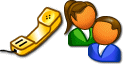 User Communication Portal
User Communication Portal
The User Communication Portal
is a new option available for Active Directory users. It is accessible
on the Account Functions sub-menu when right clicking on any Active Directory
user.
The Communication Portal queries
the known Active Directory attributes that are related to email, phone,
and web addresses and displays the values. Templates can then be created
for email and phone contacts, or web addresses can be visited directly.
For more information about
this feature, see the User Communication Portal
topic.
 New Update Check Utility
New Update Check Utility
Hyena's older 'Check for Updates'
facility has been disabled when run on Windows Vista and later, due to
problems with the User Account Control (UAC) facility. Since it was part
of the 32-bit Wise Installation system used to install Hyena, it also
was not available on 64-bit versions which use a different (InstallShield)
installation system. In order to have greater control and UAC compatibility,
we've created our own SystemTools Update Checker utility (STUC). This
utility is run by default every 30 days when Hyena is executed, or can
be run manually by selecting Help->Check
For Updates.

Exporter
Pro Improvements
Exporter Pro can now be used
to export Terminal Server session and process information. These new exports
are available on the 'Other' export properties tab.
Exporter
Pro 64-bit Version - Exporter Pro is
now available for both x86 (32-bit) and x64 (64-bit) platforms.
New
Features in Hyena v8.0

Now
Available for the x64 Platform
Hyena v8.0 is the first release
built to support the 64-bit platform. Take advantage of the full
potential of the 64-bit processor and Windows 64-bit components, especially
for large-scale Active Directory projects. To upgrade to any 64-bit
version, simply download and install the 64-bit version (English, French,
German, or Spanish) from http://www.systemtools.com/hyena/download.htm
. See the Windows 7 / 64-Bit Support topic
for important information about x64 support.

Support
for Windows 2008 Fine-Grained Password Policies
Windows
2008 introduced a great new feature for creating multiple levels of password
policies. Unfortunately, there isn't any direct GUI interface in
Windows to manage these new polices...until now! See the Fine-Grained
Password Polices topic for more information on how to configure and
use these new features.
 Improved Remote Desktop Integration
Improved Remote Desktop Integration
Hyena
can now directly access the built-in Remote Desktop (RD) client without
the need for custom tools. Moreover, the options used can be completely
customized for any RD configuration. For more information, see the
updated Remote Control Integration topic.
Other
Changes
Event
Time Offsets - Showing events using an offset filter allows an
interval of time to be specified instead of a definitive starting and
ending time. Offset settings allowed are a set internal of days, hours,
or minutes. See the Event Log topic for
more information.
Improved
Active Directory Attribute Management - The attribute editor of
the Manage Directory Attribute function can now be directly accessed for
a single attribute for one or more selected objects in any AD query. For
example, to modify the logon script of one or more users, execute an AD
query that contains the 'scriptPath' attribute. Select one or more users,
then right click somewhere in the column area of the logon script attribute
in the right window. The menu option will be titled Modify 'Script'. Hyena
will then display the attribute editor and allow updating the logon script
attribute.
Additionally, the resulting
view from the 'View All Directory Attributes' function has been improved
to also support modification of any attribute displayed.
See the Active
Directory Attribute Management topic for complete information on the
number of methods available to directly modify Active Directory attribute
values.
See the General
Improvements and Bug
Fixes sections below for even more improvements and corrections.
New
Features in Hyena v7.7
 Terminal Server Session Management
Terminal Server Session Management
For Enterprise Edition users,
Terminal Server sessions can now be viewed and managed (disconnect, log
off, send message). Over two dozen informational columns can be displayed
for terminal server sessions; individual columns can be customized by
the user. The Terminal Server 'Send Message' function has more capabilities
than the standard Windows user messaging function. In particular, the
icon used for the message dialog box can be customized, and an optional
response can be captured from the user. As responses are received or timed
out, Hyena will update the Send Message dialog; this information can be
copied to the clipboard if desired.
Processes can also be viewed
and terminated on a per-session basis.
For more information about
these new features, see the Sessions topic.
 Extensive Logging Capabilities
Extensive Logging Capabilities
While nearly all Active Directory
tools lack any sort of logging capability, Hyena adds this much-needed
feature by logging each AD modification or object access, yet also puts
you in control of what actions get logged. The log file format is a tab-delimited
text file, so loading it into a database or spreadsheet is an easy task.
See the new Logging topic for
more information.
 More User Active Directory Attributes
More User Active Directory Attributes
A number of new properties
have been added to Hyena's User Properties dialogs:
 Easier Microsoft Excel Exporting
Easier Microsoft Excel Exporting
Hyena's existing copy mechanism
has been modified to allow faster and easier exporting directly to Microsoft
Excel. Any Hyena view can now be exported to Excel in as few as three
(3) mouse clicks.
The command line used to run
Excel.exe can be customized (Tools->Setings->Advanced),
or an entirely different application can be run instead of Excel.exe.
See the Exporting
Information topic for more about this new feature.
New
Features in Hyena v7.5
Improvements
to User Photos in Active Directory
A number of advanced options
(see below), as well as a new View option, has been added to the Active
Directory user photo integration. A new help
topic has also been added to fully explain user photo storage in Active
Directory.
New
Advanced Options
A new Advanced dialog has
been added to the Tools->Settings
dialog, for easier control of the many advanced settings in Hyena. New
advanced settings for user photo integration, ping, and others have been
added. See the Advanced
Settings topic for a complete list.
WMI
Logging
A new option for logging WMI
queries and method executions has been added to the Tools->Settings
dialog. See the Options
and Settings - WMI topic for more information.
Exporter
Pro Improvements
A number of new features have
been added to Exporter Pro, including exporting of open file information
and file version information. Support has also been added for inclusion
of special symbols in output file names for date and time values. See
the Release Notes section in the
Exporter Pro help file for a complete
list of changes.
Other
Changes
See the General
Improvements and Bug
Fixes sections below for other improvements and corrections.
New
Features in Hyena v7.3
Improved User Copy Options
The 'Copy User' function has
been improved to allow selectable attributes to be copied. Plus, named
templates can be created for even faster selection of common user copying
scenarios.
New
Active Directory Features
Exporter
Pro Changes
Added option
to export computer Sessions.
Added option
to export user full name and comment on user group members on Windows
NT or local groups.
Added count
of objects processed on export completed progress messages.
Added NO_SD_ADMIN_ONLY
as display of security settings for admin shares (ie C$, D$, etc.)
New
Features in Hyena v7.1
Improved
'Show Trusts' Dialog
The
'Show Trusts' function has been enhanced to show more information, including
trust direction, type, and other trust attributes. The trust information
can be sorted and copied to the clipboard.
New
'List Parent Container Contents' Option
Added
a new menu option to the context menu for users, groups, or computers:
"List Parent Container Contents". This option will display any
directory objects in the same container as the selected object. Usage
examples:
While viewing 'All Users', a user
is found with a setting that needs to be changed. Other users in the
same organizational unit may also need to be updated. Previously,
the only method of showing the users or other objects in the same
container as any selected object required looking at the object's
path and re-navigating through the directory structure. Now, selecting
"List Parent Container Contents" will quickly jump to the
selected object's container or OU.
Using the 'Find' feature for OUs
displays Microsoft's Active Directory search dialog. Selecting items
in the dialog will return the selected objects to Hyena. The "List
Parent Container Contents" option will quickly jump to the selected
object's directory container/OU.
Other
Changes
Added an additional count when viewing
indirect group members, showing the 'net' count of individual user
group members (users only) without counting any group members. When
viewing indirect group members, Hyena scans all nested groups (up
to 10 levels) and counts as direct members any group member. The 'Net
Indirect Member' count includes only non-group members. Note the following:
- Empty
groups (groups without any members) will not be counted in the 'Net Indirect
Member' count, but will still be added to the total for the direct member
count.
- If a
user (or contact, computer, etc.) is found in another nested group, they
will be counted each time they are encountered, even though they technically
should only be counted once.
Advanced
Features
A
number of new advanced options were added in this release. See the
Advanced Settings topic on
how to configure these options:
Added options for enabling Active
Directory encryption using SSL and for enabling Active Directory Kerberos-based
encryption using signing and sealing.
Added an option for controlling
the registry values (fields) that get displayed on the Computer Properties->Software
dialog.
Added an option for controlling
the default number of event logs to read at one time when viewing
single event logs.
Added a method for setting a specific
command to use for any 'Explore' or 'Open' options for directories.
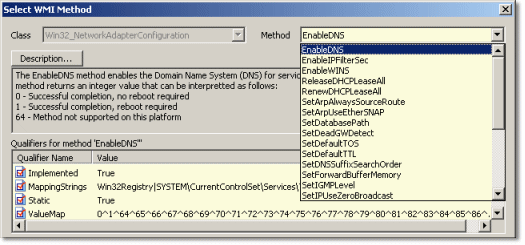 WMI Dynamic Method Execution
WMI Dynamic Method Execution
WMI
contains a number of class methods that provide functionality that is
often difficult or impossible to perform remotely through other tools.
Previous releases of Hyena only provided support for a small fraction
of the methods offered by WMI, since a separate dialog and software function
was required for each method.
Hyena
v7.1 now can access nearly any WMI method, including both class and instance
methods. This new functionality now makes it possible to access
previously inaccessible WMI methods to perform actions such as network
address changes, DNS updates, Exchange queue functions and more.
See
the Executing WMI Methods
topic for more information on how to access these features.
Other
Changes
Improved
AD 'Manage Directory Attributes' function by adding an option to allow
the attributes in any AD query to be selected as the attribute set.
This new option, labeled 'Show all attributes defined in this Active
Directory query' will by default automatically select the current
query used to generate a set of AD objects, but any previously defined
query can be selected from the combo box.
Added
support for new Windows Vista user rights:
SeTimeZonePrivilege
SeIncreaseWorkingSetPrivilege
SeCreateSymbolicLinkPrivilege
Modified
the checking done for RAS support when run under Vista so that all
Vista RAS functions use MPR interfaces and do not require the RAS
.dll file(s).
Modified
the AD user groups dialog so that any information entered in the manual
group add text box will be added when closing the dialog with Enter
/ OK.
Removed
trailing spaces from WMI 'Where' conditions
Added
an advanced registry setting to force Hyena to delete all AD sub-containers
under a user object when a user is deleted. See the Advanced
Registry Settings topic on how to configure this option.
Added
an advanced registry setting to force Hyena to NOT create a NULL IPC$
connection when an error is encountered reading user and group information,
typically when listing user and group members. This is only
applicable to Windows NT or local group and user management. See
the Advanced Registry Settings
topic on how to configure this option.
Increased
the number of characters available to enter the username when using
the Batch Service Startup dialog.
Modified
the Shutdown dialog to support entering the shutdown timeout in any
combination of hours, minutes, and seconds.
Fixed
bug in viewing events, causing Hyena to crash.
Corrected
a number of small memory leaks.
Fixed
crashing when attempting to view the context menus for objects entered
using a GC: path in Object Manager; Hyena will now override this path
with LDAP: instead when displaying shell context menus or shell property
pages.
Rev 'B' - Fixed problem with the
licensing system not working properly with license maintenance expiration
dates in 2010 and later years.
New
Features in Hyena v7.0
Improved
Active Directory Query Management
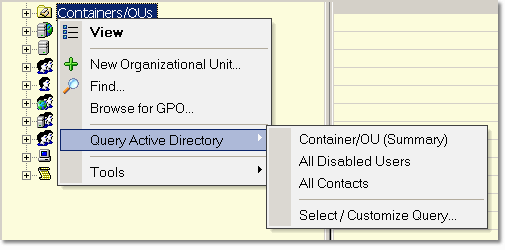 The Active Directory query options have
been both streamlined and simplified in Hyena v7.0. Queries can
now be created or customized more easily, and a new View
All Directory Attributes option lets you see all existing AD elements
for any object. The 'View All' option is convenient for determining the
attribute names used by Active Directory.
The Active Directory query options have
been both streamlined and simplified in Hyena v7.0. Queries can
now be created or customized more easily, and a new View
All Directory Attributes option lets you see all existing AD elements
for any object. The 'View All' option is convenient for determining the
attribute names used by Active Directory.
Custom
Active Directory LDAP Filtering
Active
Directory has always included a powerful mechanism that supports server-side
filtering, but until now this capability was difficult to fully utilize.
Hyena now provides an easy method of assigning the LDAP filter from
Microsoft's query builder to Hyena's Active Directory engine, a combination
that provides for a lot of new flexibility and performance improvements.
New All Disabled Users and
All Contacts default queries have
been added which use this new capability and any number of other custom
filters can be customized.
Custom
LDAP filters can also be executed at sub-container levels, providing the
capability to search multiple directory levels, or even the entire directory
at one time.
Vista
Compatibility Changes
A number of changes have been
made to address compatibility issues with Windows Vista. Hyena will
no longer attempt to modify any files in the installation directory, and
when run under Vista, Hyena will no longer automatically execute the "Check
for Updates" utility, wiseupdt.exe, as this causes annoying Vista
security messages.
General Improvements
Hyena
v9.2 and later
See the sections above for each version for a full
list of changes and improvements
Hyena
v9.0
Rev 'C' - Added new advanced setting,
for controlling the width of the user 'preview' window. For
more information, see UserPreviewWindowWidth under Advanced
Settings.
Rev
'D' -
Updated Hyena and the associated Exchange 2010 Powershell interface
to use a Powershell command to update the "Hide from Exchange
Address Lists" setting on the Exchange properties dialog instead
of directly manipulating AD attributes.
Hyena
v8.8
Hyena will now display a WMI
query progress indicator on the status bar when processing a WMI query
on multiple computers
The AD attribute 'msRTCSIP-OriginatorSid'
will now be displayed in the Sid-style format used by Windows.
The Active Directory object
path on the 'Object' tab of any Active Directory object will now be
displayed in mixed-case instead of all lowercase, making it usable
for copy-and-paste operations.
Removed the Total Memory value
from the Computer Properties->System dialog due to inconsistent
storage of this information between different hardware platforms.
Rev
'B' - Forced the LDAP provider name to uppercase when manually
pasting directory path into the Move dialog.
Rev
'B' - Changed the display of the LDAP path on the Object dialog
for directory objects to be mixed case instead of forcing it to lower
case.
Rev
'B' - Added default line break indicator for Active Directory
attributes to be <Cr/Lf> instead of nothing, to make it more
obvious that a line break is in the data. This behavior can
be changed under Tools->Settings->Advanced,
AdCrLfReplacementString.
Rev
'C' - Fixed a problem in the new Task Scheduler v2.0 interfaces
that prevented setting the Idle conditions to 'True'.
Rev
'D' - Added the menu option to create tasks using the older
Windows AT-style task system
Rev
'D' - Corrected a problem with importing and other Task Scheduler
v2.0 functions whereby the operation would revert to the local computer
instead of the selected remote computer.
Rev
'E' - Changed the batch service startup function to accept
passwords longer than 20 characters. The new default is now
30, but this can be changed by setting the MaxW2kPasswordLength
setting under Tools->Settings->Advanced.
Rev
'E' - Added capability to double-click on the drive space results
in the right window to run Windows Explorer with the 'open' command
on the current drive.
Rev
'E' - Fixed problem (error, unable to delete) with deleting
DFS links.
Rev
'F' - Fixed problem with Hyena crashing at startup due to large
registry key in HKCR
Rev
'F' - Fixed problem with double entries on the Computer Properties
> Software dialog when used on an x86 system to view a remote x64
system's software.
Rev
'F' - Fixed problem with Hyena crashing when viewing the local
groups on a Windows 8 computer.
Rev
'F' - Added the SID and SamAccountName attributes to the Active
Directory Recycle Bin (View Deleted Objects) display.
Rev
'F' - Added the Local Users and Local Groups to Linux/Samba
server tree nodes
Rev
'F' - Added option to include %domain% and %name% in the file
name when running the Group Policy Report option
Hyena
v8.6
Hyena
can now display ADSTYPE_PROV_SPECIFIC data types when displaying Active
Directory query results.
Hyena
will display both 32-bit and 64-bit program installs on Computer Properties;
fixed sorting problems.
Added
parsing of %username% in the user logon script field
Added
Execute Query... to all WMI result menus, allowing for additional
queries to be run from a query result set.
Changed
Rename User function to only update Active Directory attributes that
changed.
Remove
QuantumLength and QuantumType from the WMI Operating System query
as they are not supported on all O/S versions.
Added
capability to manually add a domain local group to the Local Group
Properties dialog.
Increased
the number of custom tools to 200
Changed
the domain controller lookup function when accessing the Domain Controllers
object to retrieve the DC name from Object Manager settings
Modified
the Copy function to retrieve data from internal structures vs. the
screen, allowing copying of data with the truncation indicator (..!)
Rev 'D' - Hyena will display the
DNS name for domain controllers on the user "View Logon Information"
function if the DNS names option is enabled (Tools->Settings->AD)
Hyena
v8.5
Added
the 'lastlogontimestamp' information to the user 'View Logon Information'
dialog.
Added
the 'lastlogontimestamp' and last password change date ('pwdlastset')
to the User Properties->Account
dialog.
Added
'DateTimeFormatMask' and 'DateFormatMask' advanced registry settings.
See the Advanced
Registry Settings topic for more information.
Added
options on the View NTFS Security function to ignore errors and to
show SIDs that could not be resolved.
A
newer functional level of the Windows function that Hyena uses to
list domain controllers is available that will show if the domain
controller is a read-only DC (RoDC). However, this newer function
will not work correctly on some O/S versions and older domains. What
Hyena will do when using the main 'Domain Controllers' sub-object
(under the domain...not the OU container with the same name) is to
attempt to access the newer function, and if an error is returned
by the O/S, retry the operation at the lower functional level. This
should not affect performance.
If the
RoDC information is available and one or more RoDCs are installed, there
will be a 'YES' under the RoDC column. The information will be blank if
the domain and/or client cannot access this information or if no RoDCs
are configured.
Note: To see what is meant by the
Microsoft 'Object Picker', select a group, right click, select Properties,
then click the Members tab, then click 'Add'. The resulting dialog
is the built-in Microsoft object selection common control interface.
Hyena relies
on the built-in Microsoft Active Directory 'Object Picker' for selection
of different users, groups, etc. when managing, for example, members of
a group or a user's group memberships. Unfortunately, Microsoft's implementation
of the query and selection of an Active Directory object can be cumbersome
and time-consuming.
Hyena uses
a completely redesigned Object Picker when managing Exchange Properties,
for example, when adding alternate recipient addresses. We hope to offer
use of the 'Hyena Object Picker' as a default in future releases once
we are certain of its capabilities. In this release, it can be enabled
when managing groups members if you are using the native Hyena group properties
dialog (ie not the Microsoft 'shell' dialog). To force the display of
the Hyena group properties dialog, hold the Alt key down when accessing
the Properties of a group. Alternately, change the setting under Tools->Settings->Active
Directory for 'Show shell property pages by default for group objects'.
To enable
Hyena's new Object Picker, select Tools->Settings->Advanced,
scroll to the bottom of the list and set the 'UserHyenaObjectPicker' option
to 'TRUE'. Then, display a group's properties, select the Members tab,
then click Add.
Hyena
v8.1
Hyena
v8.0
Enabled viewing and terminating
sessions from multiple servers and/or terminal server sessions.
All
executables, including hyena.exe, hyena_x64.exe, and stexport.exe
(Exporter Pro) are now digitally signed.
Enabled adding/removing groups
to other groups through the context menu (previously only available
for users and computers).
Changed the View Computer dialog
to allow removing entries.
Added support for using the
keyboard 'Browser Back' and 'Browser Forward' buttons and mouse X1/X2
buttons for displaying the previous / next views when in the right
window.
Added a new context menu option
for the main Registry object in Hyena's left window that can be used
to toggle the x64ForceWindowsRegistry advanced setting. See the Advanced Settings topic
for more information.
Added
a selection counter on the status bar whenever the number of selected
objects in Hyena's right window changed.
Changed
the logic used to format times when viewing event log date/times.
Times will now be shown for past events based on the status
of daylight savings time (DST) at the time the event occurred, rather
than the present DST settings.
Hyena
v7.7
A
default sort option has been added to the Active Directory Query properties
(File->Manage Object View->AD Queries). Setting a default sort
does NOT sort the data at the server during execution of the query
(AD does not support server-side sorting). Instead, Hyena will perform
the sort after the data is retrieved, saving you the step of having
to click on the column in the right results window.
The 'Add to Group' option on
the More Functions menu for user objects has been changed to 'Add
/ Remove From Group'. A dialog is now displayed allowing selection
of whether to add or remove the selected user(s) from the targeted
group.
Some attributes in Active Directory
allow the inclusion of carriage returns and/or line feed characters
(CR/LF). Windows will usually represent CR/LF characters as a square
box visually on the screen, but when the data is sent to the clipboard
or output file, it can cause problems with other applications, such
as Microsoft Excel. A new advanced settings (Tools->Settings->Advanced)
has been added - AdCrLfReplacementString. This new value can be set
to one or more characters which will replace any CR/LF combinations
found in AD data. See the Advanced
Settings topic for more information.
When using Edit->Copy to
export Active Directory data from Hyena's right window, the entire
contents of columns with large amounts of data will be copied in full,
instead of truncated with ...! Windows limits the amount of information
that can be presented visually, but Hyena will now internally keep
the entire full-length string, allowing the entire string to be copied
to the clipboard or data file. This change will be primarily useful
for exporting group and user membership fields.
More
information about the operating system, architecture, and features
(Enterprise, Terminal Server, etc.) is now displayed on the Computer
Properties->General dialog.
Hyena
v7.5
Column widths in the right report
window are now saved when the column separator is double-clicked to
change the width (auto-size).
Added a 'local user' icon to
the 'View Logged On Users' dialog.
Increased the amount of text
space that can be entered for macro commands to 1500 characters
Changed the method used to retrieve
the uptime for Windows Vista and later versions.
Hyena
v7.3
Increased
the maximum number of user-defined tools to 99.
Increased
the maximum number of RCM templates to 39.
Enabled
displaying a disabled user account icon when viewing group members
on Windows NT or local user groups.
Changed
Hyena event searching method to always allow searching in the event
description field even if its not been added to the display columns.
Previously, Hyena would only enable the option to search the event
description field if it was displayed.
Modified
the Send Message function to allow entry of optional 'From' field.
Increased
size of Manage Directory Attributes multi-value edit dialog and fixed
problem with long text not being scrollable.
Created
a new warning dialog when copying data to the clipboard/file (Control-C)
that may have been truncated due to Windows limitation. The warning
message can be disabled after seeing it for the first time. See the
Advanced Settings topic
on how to reset the display of this warning dialog.
Created
a new warning dialog when copying data to files (Control-C) and the
output file already exists and will be overwritten. The warning message
can be disabled after seeing it for the first time. See the
Advanced Settings topic
on how to reset the display of this warning dialog.
Removed
the restriction of not being able to use the '\' character in a username
since this character needs to be used when creating 'escaped' character
sequences for LDAP compatibility.
Added an
advanced registry value for controlling the command used to edit Group
Policy Objects. See the Advanced
Settings topic on how to set this option.
Hyena
v7.2
Changed the method used to update
the Active Directory 'pwdlastset' attribute, which is used by AD to
control the 'user must change password at next logon' setting. Previously,
this attribute was updated each time the user properties dialog was
closed (OK). Now, it is updated only if changed. The advantages are
a slight performance improvement, but also if a delegated (less priviledged
user) is using Hyena, they no longer have to have delegated rights
to the 'pwdlastset' attribute.
Added "View Direct Members"
and "View Indirect Members" to the context menu for the
group 'Members' object. Previously, only a "View" option
was available, which only provided a list of direct members.
Hyena
v7.0
Added
a Registry Security dialog.
Improved
the Active Directory filtering options (through the AD toolbar) to
improvement performance and integration with the new query options.
Added
a new column (cn) for the name of the group when displaying group
members.
When a column in Hyena's results
window (right window) has been sorted, the sorted column will be highlighted
if a Windows XP manifest file (enabled by default) is being used.
Improved the performance of
reading from a shared settings file stored to a network or WAN location.
Added capability to enter multiple
target computers in the Copy Printers To... option. Also saved
previous settings on this dialog.
Enabled copying (Control-C)
of the SID and GUID information on the Object tab of any AD properties
page.
Enabled context and property
sheet extensions for Active Directory contact objects.
Added status bar message when
retrieving directory information for multiple objects when using the
Manage Directory Attributes function.
Enabled the Security and List
Security options for Active Directory public folder objects.
Added additional space to the
Computer Properties->Software->Properties dialog, and also enabled
multi-select on the main computer software listing, so that multiple
items can be copied to the clipboard.
Corrections and Bug Fixes
Hyena
v9.2 and later
See the sections above for each version for a full
list of corrections and bug fixes
Hyena v9.0
Rev 'B' -
Fixed problem with clearing event logs when a backup file was not
specified.
Rev 'B' -
Fixed problem with importing qstation.dat files (file not being found,
importing wrong object type)
Rev 'B' - Corrected the problem
whereby home directory and Exchange templates would not be listed
when stored in a shared settings file.
Rev 'C' - Modified Windows NT domain
icon and name in Object Manager.
Rev
'C' -
Modified name of Windows Active Directory domains in Object Manager
Rev 'C' - Stopped annoying flicker
and slow performance when displaying WMI queries with lots of data
(ie services) and added support for 64-bit numbers to fix sorting.
Rev 'D'
- Fixed problem where
mixed-case directory names that are manually (custom option) added
to a directory query will not maintain the column width in the right
window.
Rev 'D' - Fixed problem where mixed-case
directory names that are manually (custom option) added to a directory
query will not maintain the column width in the right window.
Hyena v8.8
Rev 'B' - Fixed
the display of the days of week and other controls in the new Task
Scheduler task Trigger Properties dialog when displayed on Windows
7.
Rev 'B' - Removed
error when displaying indirect group members on a group that contained
an Exchange public folder.
Hyena v8.6
Removed
trailing space on View Computer dialog when computer name was entered
with a trailing space.
Fixed
the browse button on the home directory security dialog due to changes
in Windows no longer supporting the user/group browser used by this
function.
Rev 'B' - Fixed problem resulting
in Hyena crashing when a user or group was selected in the Microsoft
AD object picker, for example, when using the Add Group To User function.
Rev 'C' - Fixed problem that caused
Active Directory queries, when selected from the context menu, to
not execute.
Rev 'D' - Fixed problem caused by
new Microsoft security function that would cause an error when a file
was appended to using Edit->Copy option.
Rev 'D' - Moved the username field
to the rightmost column (instead of the first column) on the view
for user group memberships, as it was causing confusion.
Rev 'D' - Fixed the new 'View Group
Membership' option, which was not working at all, when invoked from
the left window (User Functions submenu)
Rev 'D' - Corrected problem with
user rename function causing some elements to not be saved back into
the directory if the fields were not manually changed by user.
Rev 'E' - Fixed the registry Search
function to property search data, key names, and value names all at
the same time.
Rev 'E' - Corrected the copy to
clipboard function to not include the ..! data when copying Active
Directory views.
Hyena v8.5
Fixed
problem in the View Disk Space function that resulting in duplicate
volume names when a drive had a very long name or encountered an error
getting the volume information.
Rev 'B' - Fixed error when displaying
the shell property sheet for some AD objects, preventing the Properties
from being displayed.
Rev 'B' - Allowed hidden published
AD shares to be displayed in OU contents.
Rev 'C' - Fixed the Edit->Copy
function to include the group name when copying group members.
Rev 'C' - Fixed the Performance
view for Processes to eliminate the problem of negative statistics
on some counters (eg. %CPU) when the display was sorted.
Rev 'C' - Corrected the internal
version used for update checking to be v8.5.2; Rev 'B' did not have
the correct internal version.
Rev 'C' - Fixed the "Unspecified
Error" due to internal Microsoft library changes on date validation
when saving user properties with an account expiration date.
Rev 'D' - Fixed an error when deleting
remote registry keys on Windows XP computers from a Windows Vista
or later client.
Hyena v8.1
(Note: This
software change is also included in v8.0 rev 'E') Corrected a problem
when Hyena is run under Windows 7 or Windows 2008 Server (and possibly
Vista) and is used to remotely delete a registry key containing one
or more sub-keys on a Windows XP computer. Newer Windows OS versions
no longer support deleting registry keys that contain sub-keys on
older Windows XP computers due to a change by Microsoft. While Microsoft
has acknowledged that this change was inadvertent, they have no plans
to release a patch to fix it, since it can be worked around and regedit/regedt32
are not affected. The workaround to this problem implemented in Hyena
is only applied when the remote computer is running Windows XP or
earlier versions of Windows. This may reduce performance, however.
Hyena v8.0
Rev
'E' - Worked around problem deleting
remote registry keys on Windows XP clients from a Windows 7 or Windows
2008 computer due to O/S change.
Rev 'E' - Added 'NO_PWD_REQD' to
the user account control display output when the account does not
require a password.
Rev 'E' - Increased the amount of
characters (up to 80) allowed for the service name when using the
batch service control or startup dialogs.
Rev 'E' - Incorporated new "Check
for Updates" into Hyena's help menu and at startup.
Rev 'D' - Fixed problem with displaying
directory sizes when a very large file was present.
Rev 'D' - Fixed selection counter
problem by adding a new status bar window.
Rev 'D' - Forced ping type to icmp.dll
on Windows 7 since the ping using raw sockets fails unless you are
using 'run as administrator'
Rev 'D' - Disabled RAS on Windows
7. Microsoft has disabled the RAS functions on Windows 7.
Rev 'D' - Fixed contact management
problem where the multi-valued contacts in some cases could not be
saved.
Rev 'C' - Added error reporting
to the date formatting routines.
Rev 'C' - Fixed the formatting of
the PSO container LDAP address when adding new PSO objects.
Rev 'C' - Corrected a problem in
the x64 version due to a MFC library change when processing the user
account expiration date.
Rev 'B' - Fixed the x86 and x64
installs to include the rd.rcm and rd_admin.rcm files.
Rev 'B' - Modified the x64 installs
to default to the c:\program files directory.
Rev 'B' - Fixed the display of the
selection count on the status bar to not initially override the display
of the total objects found on some displays.
Rev 'B' - Added the 'whenchanged'
attribute to the Show Deleted Objects (Active Directory) display.
This should provide the deletion date.
Rev 'B' - Re-enabled the GPO reporting
option for 64-bit versions. This was previously disabled due
to a lack of a Microsoft library file on 64-bit GPMC.
Rev 'B' - Added checks to prevent
Hyena from crashing when large amounts of data were contained in some
user fields and the data is displayed in NT domains.
Updated
the Shutdown function for computers to recognize the new "Shutdown
is Scheduled" error so that a shutdown could be terminated on
Windows 2008 and later operating systems.
When
copying (Edit->Copy) a single entry to the clipboard, Hyena will
no longer add an ending CR/LF.
Hyena v7.7
Rev
'B' - Fixed problem with Hyena
crashing when an AD query was run with a large number (> 29) columns.
Rev
'B' - Corrected problem with having
an extra trailing tab when copying certain data to the clipboard.
Rev
'C' - Fixed problem with error
('parameter is incorrect') when attempting to copy NTFS security information
to the clipboard when file system paths were too long.
Hyena v7.5
Fixed problem with Hyena crashing
when viewing scheduled jobs with very long comments. Google's Chrome
browser adds a scheduled job when installed with a long comment.
Fixed a problem with displaying
the proper group type when looking at the direct or indirect members
of a group.
Fixed a problem with Hyena being
unable to display the File Properties of a share after the share properties
were modified.
Rev
'B' - Fixed problem with Hyena crashing if the column widths
in the right window were adjusted by double-click when viewing WMI
or Performance queries.
Rev 'C' - Extended the timeout for
WMI queries and display error message if unexpected errors happen.
Hyena v7.3
Fixed a
problem causing Hyena to crash when a root computer or domain controller
object was right clicked on in the left tree window.
Rev
'B' - Fixed a problem with a string of 'X's on the end of the
menu name for VNC v3.
Rev
'B' - Add CR/LF characters to the end of logging entries for
server control and service startup options.
Rev
'B' - Fixed problem with the default settings for display name
and description not working properly when copying user accounts.
Hyena v7.2
Hyena v7.0
Fixed
problem with Hyena crashing if an error was encountered when checking
the NetLogon Status for a computer.
Corrected
problem with Hyena not forcing a new read of the event log if the
event description was already displayed in the results window with
a truncated description (ending in ...!). The Event Properties
dialog will now force a new read of the event log if the description
was truncated to display in Hyena's results window.
Fixed
problem with Hyena crashing on startup if existing registry settings
enabled the Ping support and a new domain was being automatically
added to the GUI as the current/logged in domain account.
Fixed
problem with Hyena using a local registry setting for the location
of Exporter Pro configuration files when a shared settings file was
being used.
Fixed
problem with Hyena displaying an empty (blank) menu for context menus
on computers and directories/files when run on Windows Vista.
Rev 'B' - Fixed problem due to changes
to the new query structure not working when running AD queries on
user group members or group member listings.
Rev 'B' - Corrected problem with
the Add Job (AT) function using a date instead of a time in the job
time field.
Rev 'B' - Fixed numerous GUI dialog
formatting problems in the French, German, and Spanish versions due
to a translation problem.
Rev 'C' - Corrected the Object properties
page, used by various AD objects, so that the GUID and SID values
can be copied to the clipboard in the non-English versions.
Rev 'C' - Fixed problem with resolving
the event descriptions for remote computers. This fix is also
incorporated into Hyena v6.7, rev 'F'.
Rev 'C' - Fixed problem with Hyena
crashing when viewing AD group members in the list window with an
AD element exceeding 255 characters in length. The 255-character
limitation is due to an internal Windows limit.

 IPv6
Support
IPv6
Support Customizable Group Member Displays
Customizable Group Member Displays Support for the EVTX Event Log System
Support for the EVTX Event Log System
 Processing Multiple Placeholders
in 'Manage Directory Attributes' Function
Processing Multiple Placeholders
in 'Manage Directory Attributes' Function New Advanced Settings
New Advanced Settings Exchange 2007/2010 Integration
Exchange 2007/2010 Integration Additional Terminal Services Features
Additional Terminal Services Features User Image Rules
User Image Rules
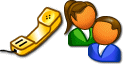 User Communication Portal
User Communication Portal New Update Check Utility
New Update Check Utility

 Terminal Server Session Management
Terminal Server Session Management Easier Microsoft Excel Exporting
Easier Microsoft Excel Exporting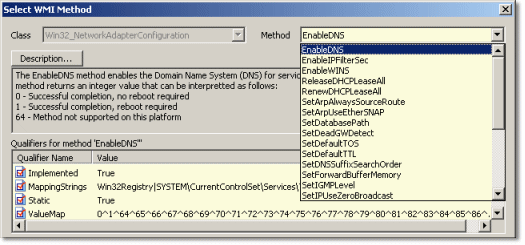 WMI Dynamic Method Execution
WMI Dynamic Method Execution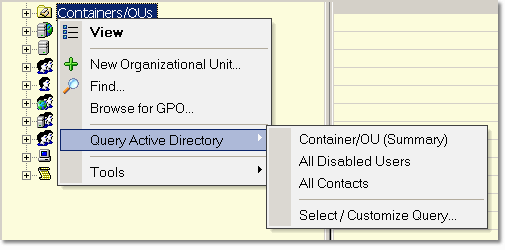 The Active Directory query options have
been both streamlined and simplified in Hyena v7.0. Queries can
now be created or customized more easily, and a new
The Active Directory query options have
been both streamlined and simplified in Hyena v7.0. Queries can
now be created or customized more easily, and a new